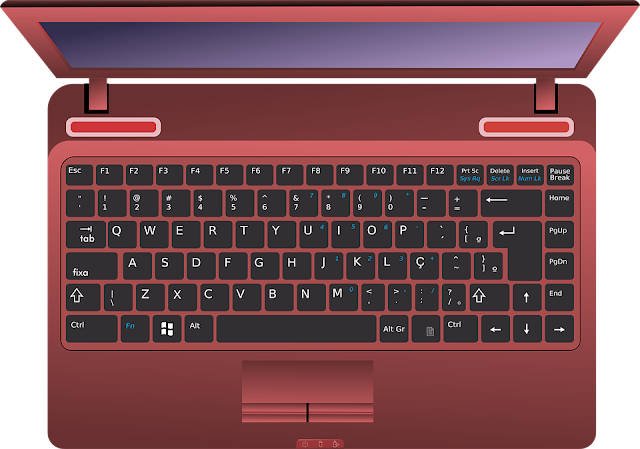Showing posts with label computer keeps shutting down. Show all posts
Showing posts with label computer keeps shutting down. Show all posts
Monday, 6 June 2016
Easy Tips to Escape the Sudden Shutting Down of PC
There are many issues, which cause trouble when working on a PC
but the real pain starts when the computer keeps shutting
down.
While some take the system to the technicians the very moment, others hit the
internet for effective solutions. If you are in a state of dilemma between
these two, it would be good to try your hands on the system and try being the
professional on your own. To start this way, continue reading.
Overheating is the first
things to start with. If the computer is going through this, check the fans
first of all. No matter there is a single fan or more, it is important to
check, all of them are in running condition. In case it is working slow, clean
the bearings or hub. If possible, replace it. Turn off the system and replace
the fan if CPU fan is the reason behind. During this, be very careful, as carelessness
can lead to permanent damage of the processor.
Dirt & dust are the next thing
to check. Being an excellent insulator, its layer on the crucial components
forbade the cool air from reaching the chips. Shut down the system and clear
off the dirt. For this, open the case and blow out the innards through canned
air. Check the fan as it may clog as well. Don’t get frightened if you find a
minor dust storm, if you have bought a new system few months back. To let the
PC working smoothly, it is important to have an unobstructed flow of cool air.
Installing additional fans or a liquid cooling unit can help in reducing down
the temperature of the critical components.
If you want, you can purchase special sensors. They are
beneficial, as they display the internal temperature. Sometimes, we run the CPU
at much higher rate than its rated speed. This is something to avoid, as it
leads to additional heat. Use the system on the rated speed only. Excess heat
acts as a torture for the computer. Other killer factors include card not
placed properly, a faulty memory and other such things.
Check the computer carefully to extract the real bug. If you are
not good with the technical stuff, there are a number of experts available
these days. Don’t just try everything you come across the web, as it may or may
not solve the error. Why complicate the problem further when it is possible to
settle it easily.
Monday, 23 May 2016
Is Your PC Overheating? May Be It’s Time to Give It a Check
Does your computer keeps shutting down or repeatedly reboots and don’t start
again for several minutes. Though there can be a number of reasons behind,
overheating is the first thing to look for. If the system is overheating, fans
are the first components to check. Whether there is one fan, two fan or more,
ensure all of them are running. If you find it is turning slow, clean the hub
or bearings carefully. However, replacing it would be the best option. If CPU
fan is the reason, turn off the system right there and replace the fan. While
doing so, make sure to get professional assistance, as doing this task is
tricky and may damage the processor if not done properly.
Second important factor to check for is dirt
or dust. It is an excellent insulator and its layer on the critical components
keeps away the cooling air from reaching to the chips. To clear off the dirt,
shut off the system, open the case and blow out the innards with canned air. Don’t
forget to check the fan, as it can also clog. Don’t panic while confronting
with a small dust storm, if your PC is few months old, as it is common for it
to accumulate some dust.
Having an unobstructed flow of cool air is
important. It is important that the computer desks that have the case inside a
drawer have enough ventilation to keep the airflow. Make sure the case is away
from heat sources and direct sunlight. A good approach is installing additional
fans or a liquid cooling unit for the CPU to bring the temperature down of the
critical components. Don’t forget that you can buy special sensors also. They
display the internal temperature; thus, keeping you informed.
If you are over-clocking the PC or in other
words, running the CPU at higher rate than its rated speed, you must know that
you are torturing it with additional heat. Back off to the system’s rated
speed. You should never forget that heat is among the killer factors of
computer. Though it would be wrong to blame it solely for the error. A
defective memory, a card not placed correctly in the slot and many more reasons
can also lead to a system shutting down suddenly or frequently.
Try to find the exact cause and fix it in the
minimum time. If you are not aware with technical tactics, contact the
professionals. Avoid trying & testing irrelevant alternatives on your own,
as it might increase the fault. Let your PC work smoothly by going for the best
solution and not just anything.